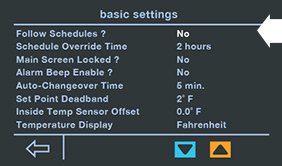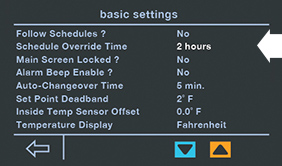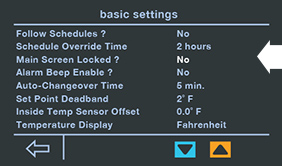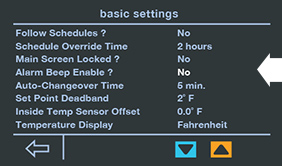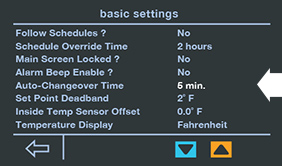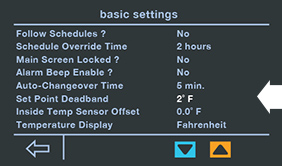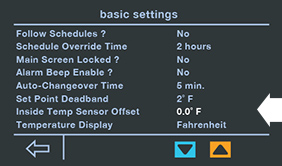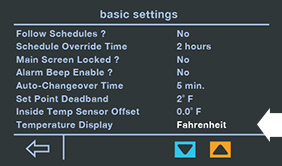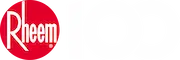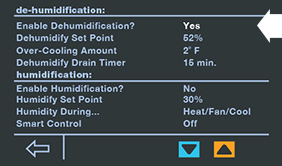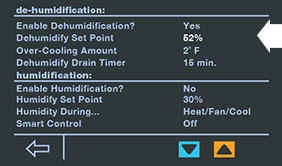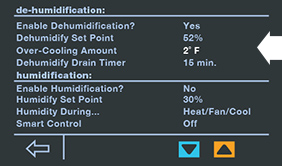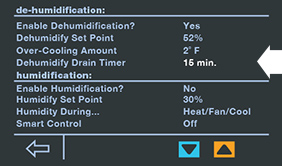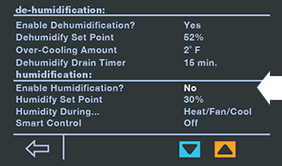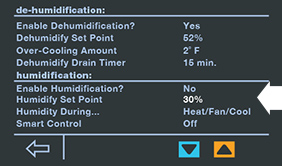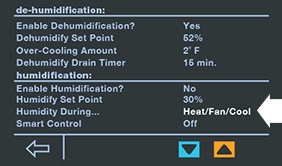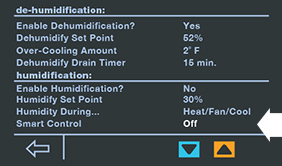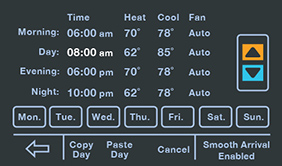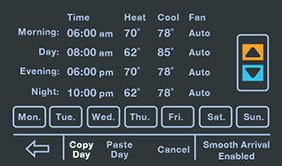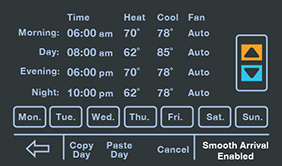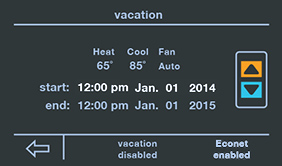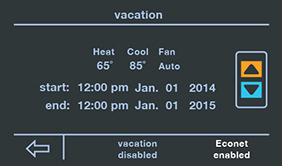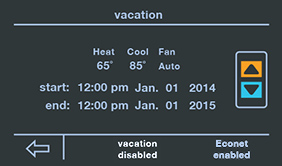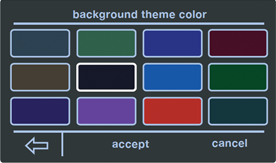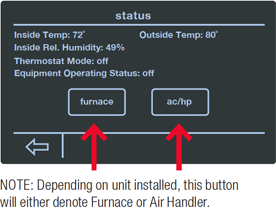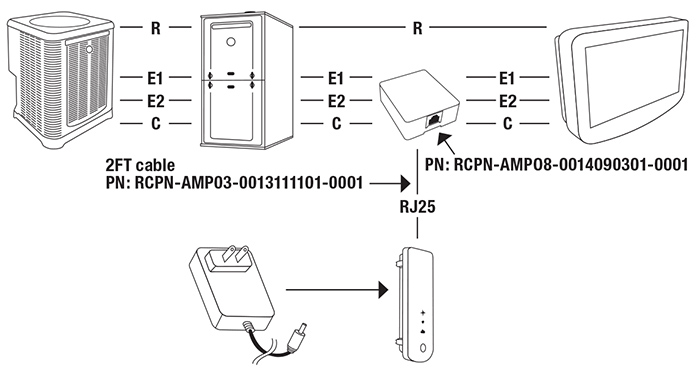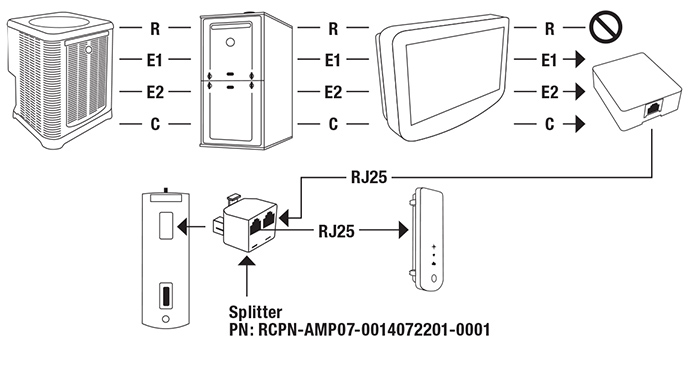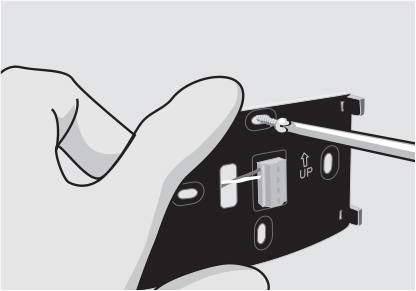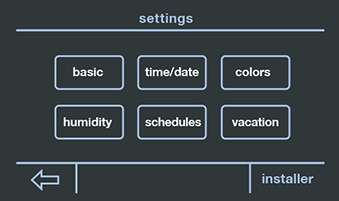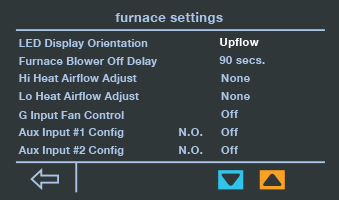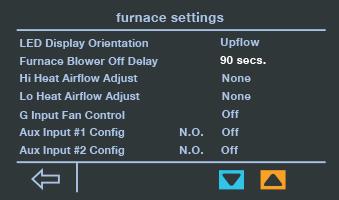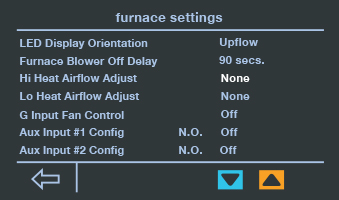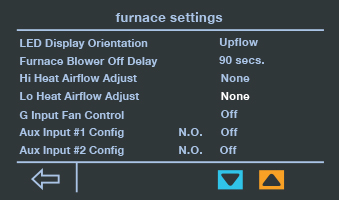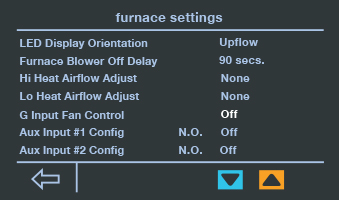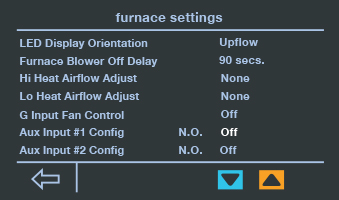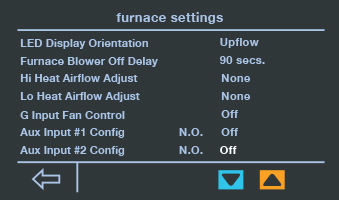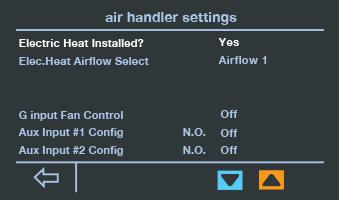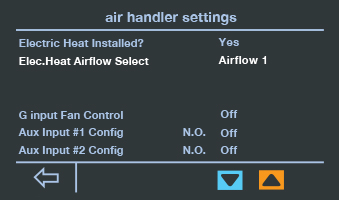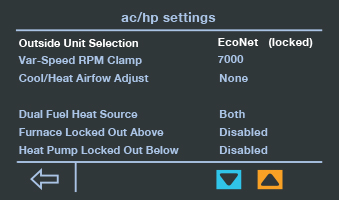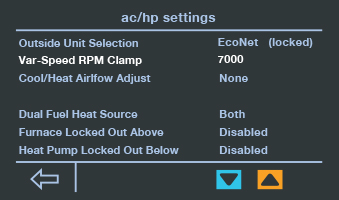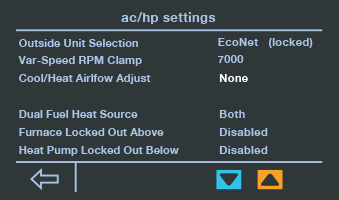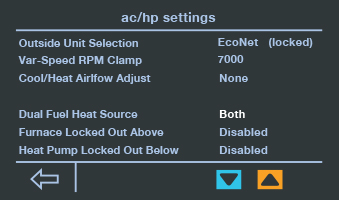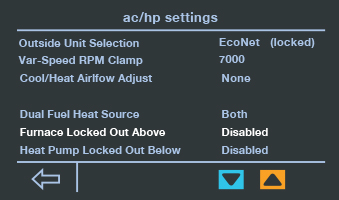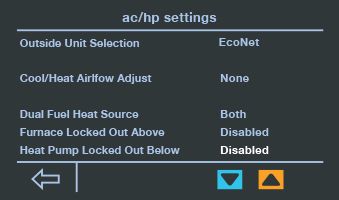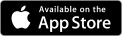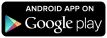Download Control Center Guide
Settings
Get to know your EcoNetTM. As you review the Basic Settings, keep in mind that your comfort matters, so if a program schedule is not desired you can easily turn it off.
Basic Settings
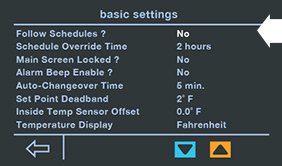 |
Follow Schedule
If a programmed schedule is not desired, select this item and change to “No”. |
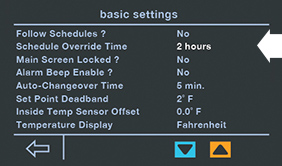 |
Schedule Override Time
While a schedule is running, if a set temperature change occurs on the main screen, the change will be in effect for the specific amount of time selected. |
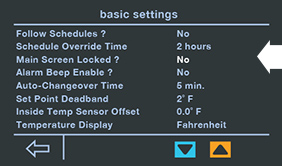 |
Main Screen Lock
To lock the main screen from any changes, enable the lock. To unlock, enter the Basic settings menu again and select unlock. This locking function prevents any changes except changes made from the Basic Settings. |
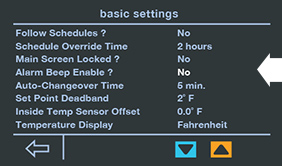 |
Alarm Beep On/Off
This item will turn the alarm beeper on and off. |
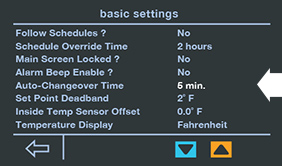 |
Auto-Changeover Time
While Auto mode is selected, this is the amount of time a demand must exist in the opposite mode in order for the system to switch to that mode. |
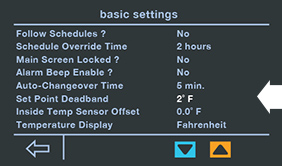 |
Set Point Deadband
This setting displays the minimum degree difference between heating and cooling set points. |
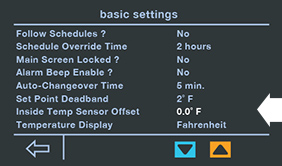 |
Inside Temp Sensor Offset
This is an offset applied to the displayed room temperature. |
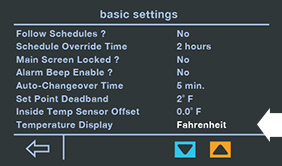 |
Temperature Display
This displays whether you are using Celsius or Fahrenheit |
Humidity Settings
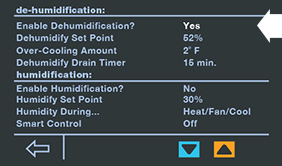 |
Enable Dehumidification
This setting denotes whether Dehumidification is on or off. The system will attempt to reduce humidity in cooling mode by reducing fan speed and overcooling the space (when allowed by the Over-cooling setting). |
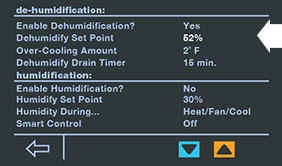 |
Dehumidify Set Point
This displays the relative humidity to be controlled to while in cooling mode. |
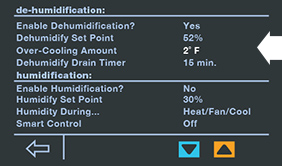 |
Over-cooling Amount Set Point
This denotes the point at which the system will activate cooling, and possibly overcool the space to improve dehumidification performance. |
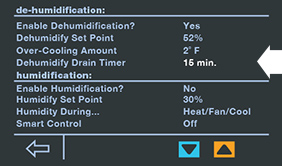 |
Dehumidify Drain Timer
At the end of a cooling cycle, the continuous fan setting will be turned off for this amount of time in order to drain water from the air handler. |
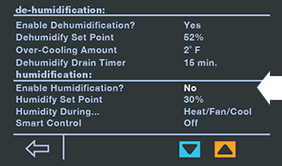 |
Enable Humidification
The system can control a humidifier attached to the furnace or air handler to increase humidity in the space. |
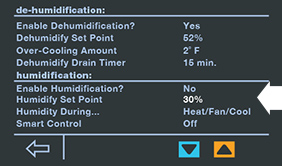 |
Humidification Set Point
This displays the relative humidity to be controlled. |
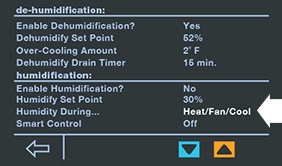 |
Humidify During
This setting allows you to select the modes in which humidification will be performed. Humidification can occur during heating, with continuous fan, and/or cooling mode. |
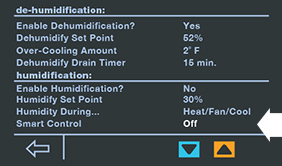 |
Smart Control
This automatically adjusts the humidity set point based on outdoor temperature to help reduce water condensation on windows.
Start with low setting. If objectionable condensation occurs on windows, then choose medium or high. |
Scheduling
Planning a vacation, staying home or back to business as usual? EcoNetTM can help keep your home running efficiently. Set up your system so that it works with your schedule, keeping you comfortable when it matters most.
Home Scheduling
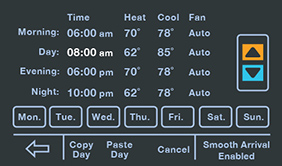 |
Edit a schedule
To edit the schedule for a day, select the day, and then touch the time, heat set point, cool set point or fan setting, then press up/down arrows to change the selected settings. |
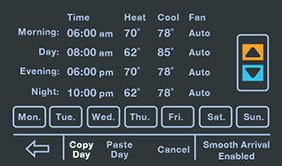 |
Copy a schedule
To copy a day’s schedule to another day, press “copy day”, then select the day(s) you wish to copy to, then press “paste day”. Pasted the wrong schedule? No worries. Select the back arrow, or “cancel” to cancel the paste operation.
|
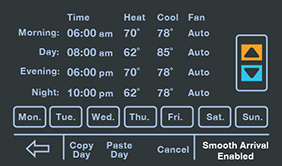 |
Smooth Arrival
Want to come home to the perfect temperature? Enabling “Smooth Arrival” ensures that the thermostat will start recovery at the optimum time to ensure the set point is reached at the programmed time. |
Away Scheduling
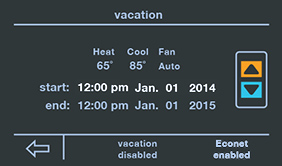 |
Vacation Schedule
To set up a Vacation schedule, select the Vacation button, and then touch the date, time, heat set point, cool set point or fan setting to highlight, then press the up or down �buttons to change. |
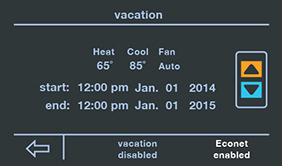 |
EcoNet Enable
Ensures that all EcoNet devices, such as water heaters, are updated to vacation mode.
When a vacation schedule is running, pressing the up/down buttons on the main screen has no effect. |
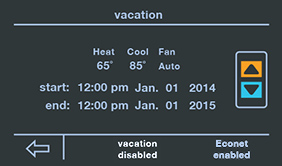 |
Vacation Settings
To enable/disable the vacation schedule press “vacation enable”/”vacation disable” text at the bottom of the screen. |
Colors
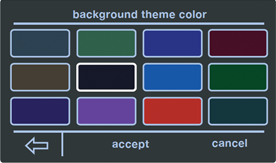 |
To change the display background color
Select the desired color then press “accept”. This will return to the main screen and change the background color. |
Status
Selecting Status on the main screen will display the thermostat mode and the equipment operating status.
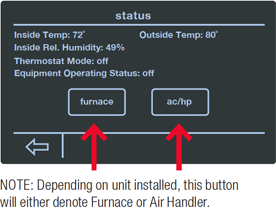 |
Selecting Furnace or AC/HP on the Status screen will display each piece of equipment’s current operating status and historical cycles and run times.
|
System Operations
 |
EcoNetTM Control Center
The EcoNetTM Control Center will not allow cooling or heat pump heating to occur for four minutes after power is applied, or when the outdoor heating unit has turned its compressor off. |
 |
Set Temperature
Increasing the set temperature (in heating mode, decrease in cooling mode) one degree will cause low stage to turn on. Increasing the set temperature three degrees or more (decrease in cooling mode) will cause high stage to turn on. |
 |
Degree Symbol
The degree symbol next to the set temperature will blink when the Control Center is calling for heating or cooling. |
 |
Service Icon
The Service Icon will blink, and a beeper will sound, if a maintenance reminder is active or an equipment alarm is present. Press the Service Icon and select “Reminders” or “Current Alarm” to see the notification. |
Faceplates
The EcoNet™ Control Center comes with modern faceplates customized to match any décor and can easily be changed anytime desired. Kit includes Black, Taupe and Soft White.
Compatible Products
U96V and U97V Gas Furnaces
CC2 AC/HPs
Heat Pump Water Heaters
Coming Soon
AC/HP Line
Gas Water Heaters
Electric Water Heaters
Gas Pool & Spa Heaters
Heat Pump Pool & Spa Heaters
EcoNetTM Control Installation Instructions
The EcoNetTM System consists of several intelligent, communicating components. Commands, operating conditions, and other data are passed continuously between components. All system components are controlled through the wall mounted EcoNet Control Center, which replaces the conventional thermostat and provides the homeowner with a single wall control for all features of the system.
NOTE: Read the entire instruction manual before starting the installation.
- Safety Considerations
- EcoNet Control Center Location
- Wiring Considerations
- Shielded Wire (Optional)
- Mounting EcoNet Control Center
- Use of Humidifier
- Equipment Settings
- Furnace Settings
- Air Handler Settings
- AC/HP Settings
- Service
Safety Considerations
Failure to read and follow all instructions carefully before installing or operating this control and system could cause personal injury and/or property damage.
NOTE: All wiring must comply with national, local, and state codes.
WARNING: Disconnect power to the outdoor and indoor units before beginning installation.
EcoNetTM Control Center Location
The EcoNet Control Center is the command center for the EcoNet System as well as the control for the heating and cooling equipment.It should be located where it is easily accessible and visible to the homeowner or end user. For accurate zone temperature and humidity measurement, the following guidelines should be followed:
The EcoNet Control Center should be mounted:
- Approximately 5 feet (1.5 m) from the floor.
- Close to or in a frequently used room, preferably on an inside wall.
The EcoNet Control Center should NOT be mounted:
- Close to a window, on an outside wall, or next to a door leading to the outside.
- Exposed to direct light or heat from a lamp, sun, fireplace, or other temperature-radiating objects which could cause a false reading.
- Close to or in direct airflow from supply registers or returns.
- In areas with poor air circulation, such as behind a door or in an alcove.
- On a section of wall with pipes or ductwork.
Wiring Considerations
Ordinary thermostat wire is recommended. Use 18 AWG or larger for normal wiring applications.
NOTE: Wiring only requires a fourwire, or in some cases, a three or two-wire connection; however, it is good practice to run thermostat cable having more than four wires in the event of a damaged or broken wire during installation.
The units should be wired in a “daisy chain” and not in a “star” configuration. To “daisy chain” the units on the network, each unit should have a set of wires coming into it and one set going out of it except the two communicating devices that are at the ends of the network. The devices on the ends should have only one set of wires to it. The order of the devices in the network is not specified except the EcoNet Control Center should be at one end of the network.
Wiring length should not exceed 125 feet between communicating controls. The maximum wire length from end to end is 500 feet. The EcoNet Control Center has a four-terminal connector labeled R, C, E1, E2.
Example of Control Center connection with HVAC unit. Please note this is an example only and the ordering network can change as long as it is daisy chained.
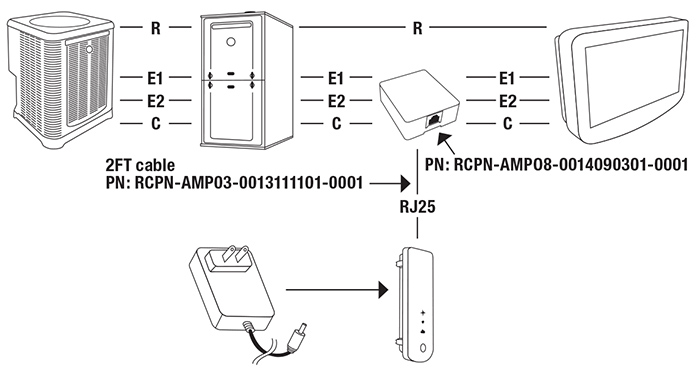
Example of Control Center connection with HVAC and Water Heater unit. Please note this is an example only and the ordering network can change as long as it is daisy chained.
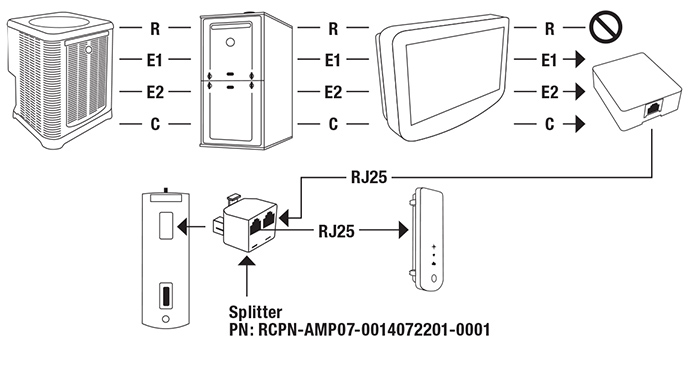
Shielded Wire (Optional)
If the thermostat wiring will be located near or in parallel with high voltage wiring, cable TV, Ethernet wiring, or radio frequency equipment, then shielded thermostat wire can be used to reduce or eliminate potential interference. The shield wire should be connected to the C terminal, or ground, at the indoor unit only. The shield wire from all of the thermostat runs should be attached together and only grounded at the indoor unit. The shield wire should NOT be connected to any terminal at the Control Center. Connecting the shield to ground at more than one location can cause current loops in the shield, reducing shield effectiveness.
Mounting EcoNet Control Center
A backplate is supplied (see Fig. 1). Attach backplate using only a small hole in the wall allowing a four wire connection to pass through. A large backplate trim ring is available as an accessory to help cover gaps with paint color or wallpaper.
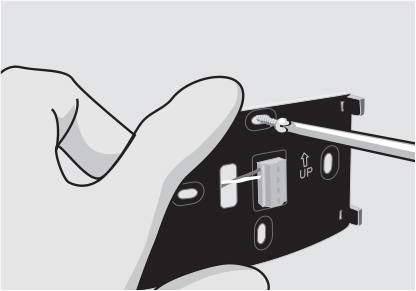
Fig.1
WARNING: Mercury is a hazardous waste, if existing control contains any mercury, it MUST be disposed of properly. The EcoNet Control Center does not contain mercury.
 |
Turn off all power to equipment (i.e. furnace or air handler and outdoor unit). |
|
 |
Push any excess wire back into the wall. Seal hole in wall to prevent any air leaks. Leaks can affect operation. |
 |
If an existing thermostat or control is being replaced:
a. Remove existing control from wall.
b. Disconnect wires from existing control.
c. Discard or recycle old control. |
|
 |
Attach EcoNet Control Center to the mounting plastic by lining up the holes on the back of the control with the plastic guides on the backplate and push on. |
 |
Route wires through hole in backplate plastic. Level backplate plastic against wall (for aesthetic value only – Control Center does not need to be level to operate properly) and mark wall through two mounting holes. |
|
 |
Perform installation of all other system equipment. |
 |
Secure backplate plastic to wall using screws and anchors provided. |
|
 |
Turn on power to equipment. |
 |
Match and connect thermostat wires to proper terminals on backplate. Note the wire color used for each terminal, as it is good practice to use the same wire color on identical termination points on the indoor and outdoor units. |
|
|
|
Use of Humidifier
It is recommended to not install a traditional humidistat in this communicating system. If a humidifier is installed, let the EcoNet Control Center control humidification. See furnace or air handler instructions for humidifier connection.
Equipment Settings
To adjust equipment settings, press the Settings icon and select Installer on the lower right side of the screen. Press Furnace or AC/HP to select the desired equipment to change. The Command Center automatically recognizes communicating products on the system.
NOTE: If a non-communicating outdoor unit is attached, enter the Settings > Installer > AC/HP menu and edit the outdoor unit’s settings to match the attached equipment (Type, Stages, Size).
If an EcoNet outdoor unit is installed, it will be automatically recognized and used with the appropriate settings.
|
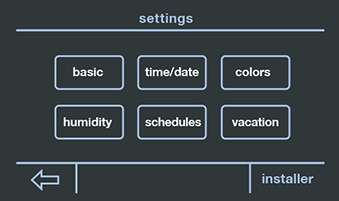 |
Furnace Settings
LED Display Orientation
Upflow, Downflow: flips the furnace’s LED diagnostic display so it is readable in the upflow or downflow position. |
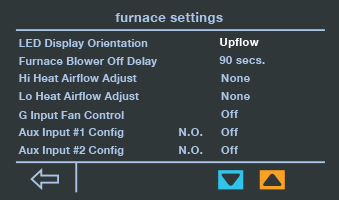 |
Furnace Blower Off Delay
90 (default), 120, 150, 180 seconds. Amount of time the blower will run after a furnace heating call has ended. |
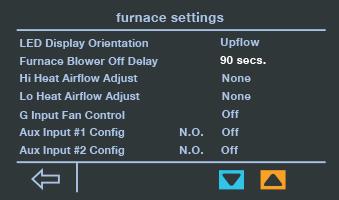 |
Hi Heat Airflow Adjust
None (default), Higher (less rise), Lower (more rise), Lowest (most rise). Airflow adjustment for the high heating stage. |
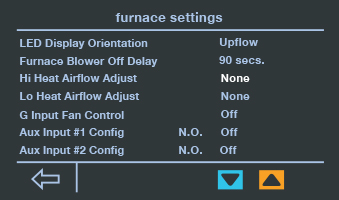 |
Lo Heat Airflow Adjust
None (default), Higher (less rise), Lower (more rise), Lowest (most rise). Airflow adjustment for the low heating stage. |
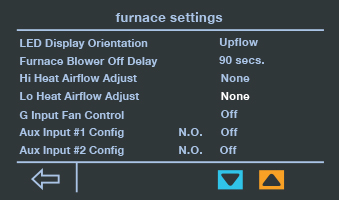 |
G Input Fan Control
Off (default), Low, Low Medium, Medium, Medium High, High: airflow to run if the G terminal is activated. To be used for add-on accessories (like ventilators) that are wired to the furnace G terminal and wish to run the blower.
NOTE: Two auxiliary inputs (AUX1 and AUX2) are provided on the communicating gas furnace control for external control of the system (see the furnace installation instructions for additional details). These inputs can be configured as normally closed or normally open when used in conjunction with the AUX Common. These inputs can be used for field accessories such as smoke detectors, freeze stats etc. The inputs are configured by the installer as follows: |
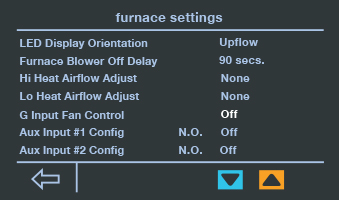 |
Aux Input #1 Configured
N.O. (Normally Open) or N.C. (Normally Closed): setting to activate the input to the furnace control IFC (see the furnace installation instructions).
- If Normally Open is selected, when the Aux #1 input is
connected to Aux Com by a closed switch (e.g. drain switch,
freeze switch, etc.) the user selected actions will occur.
- If Normally Closed is selected, when the Aux #1 input is
disconnected to Aux Com by an open switch the user selected
actions will occur.
User Selected Action:
- Off (This is the default setting, these inputs are turned off)
- Float Switch Alarm (shutdown cooling with an active alarm
- Shutdown (This shuts indoor and outdoor units down, no alarm)
- Shutdown Cool (In cooling mode this shuts down the outdoor unit, no alarm)
- HP Heat Lockout (In heating mode this shuts down the outdoor unit, no alarm)
- Furnace Heat Lockout (In heating mode this shuts down the gas furnace, no alarm)
|
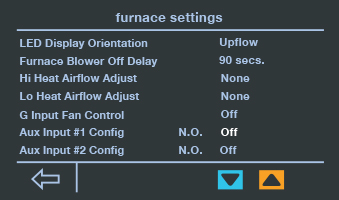 |
Aux Input #2 Config
N.O. (Normally Open), N.C (Normally Closed): setting to activate the input. Same setup as Aux Input #1 |
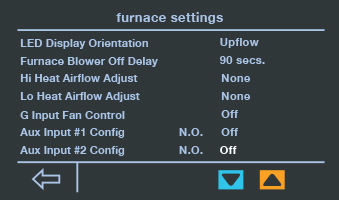 |
Air Handler Settings
Electric Heat Installed?
If electric strip heaters are installed in the air handler, select Yes. |
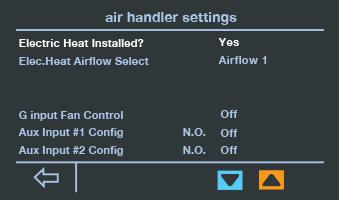 |
Electric Heat Airflow Select
Four choices available. Refer to air handler installation instructions for air flow settings. See above for the G Input and AUX Input details. These settings are the same for both
furnace and air handler. |
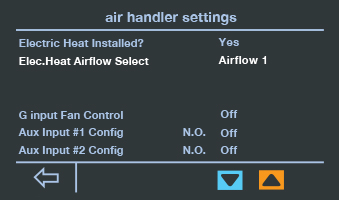 |
AC/HP Settings
Outside Unit Selection
If a “non-communicating” outdoor unit is used, touch “EcoNet” and press the up/down arrow until “non-communicating” is displayed. If “non-communicating” outdoor unit is selected, change the type (AC or HP), number of stages (1 or 2), and size (Tons) to match the Outdoor Unit information. |
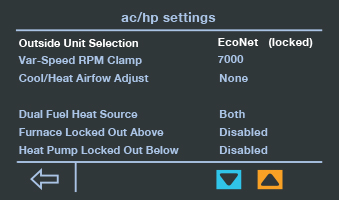 |
EcoNet (locked)
If a communicating EcoNet outdoor unit is discovered, the menu will automatically display “EcoNet” and the selection cannot be changed (locked). If no outdoor unit is present, select “none”. |
|
Var-Speed RPM Clamp
Allows reduction of the maximum compressor speed. Can be used to reduce outdoor unit operating noise or indoor blower airflow. This will also reduce the operating capacity. |
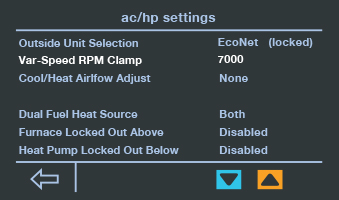 |
Cool/Heat Airflow Adjust
None (default), High (+10%), Low (-10%) — airflow adjustment in cooling and heat pump heating. |
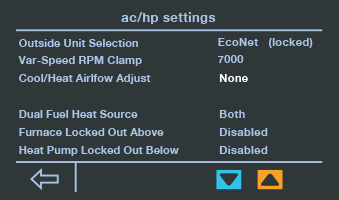 |
Dual Fuel Heat Source
Both (default), Furnace Only, Heat Pump Only — allows selection of using just the furnace, or heat pump as the sole heat source. If “Both” is selected, the system will stage up and down normally using the heat pump for initial heat stages, and then the furnace as auxiliary heat. |
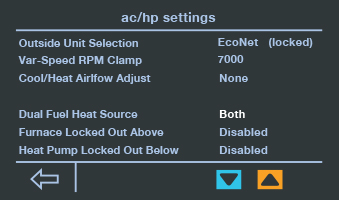 |
Furnace Locked Out Above
Disabled (default), 0-55 F — Outside temperature above which the furnace will not run. |
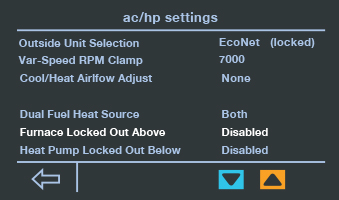 |
Heat Pump Locked Out Below
Disabled (default), 0-55 F — Outside temperature below which the heat pump will not run.
NOTE: a difference of two degrees will be enforced between the furnace and heat pump lockouts. |
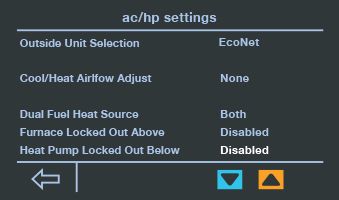 |
Service
If the Service icon on the main screen is blinking with a beeping sound, this means an equipment alarm �is present.
After pressing the Service icon, software version of equipment is displayed. One can then view current alarms, alarm history, service alerts, and contact info.
Service Alerts – maintenance alerts can be setup in this screen. Touch the “enable/disable” word to toggle the alert on/off. One can also change the time for the alert. If a Service Alert is present, the item will have a “reset” label next to it. Pressing “reset” will clear the alert and start the maintenance timer over.
Contact Info – a servicing contractor’s phone number can be entered by selecting the letter/digit and pressing the up/down buttons.